Have you ever think about how website link or URL share works on LinkedIn post creation?
If you want to make people able to share your site's content on LinkedIn, the source code on your site needs to comply with certain requirements means meta information of your website should be added properly in your website layout so LinkedIn can fetch required meta information from your web link which you want to share.
When you paste any link in LinkedIn post share it will fetch the required meta information of that pasted link and show preview accordingly like below.
This blog will explain how you can customize your link preview for LinkedIn according to your need and how you can test your link preview and meta information of your website with a LinkedIn post inspector.
First of all, if you want to make your website link sharable then you have to add the following meta tags on your webpage's head section.
Below are the og: tags that must exist and their correct format:
<meta property='og:title' content='Title of the article'/>
<meta property='og:image' content='//media.example.com/ 1234567.jpg'/>
<meta property='og:description' content='Description that will show in the preview'/>
<meta property='og:url' content='//www.example.com/URL of the article'/>
If your webpage has the above-required meta tags then you can test link preview with LinkedIn post inspector.
LinkedIn post inspector is a simple but very useful tool provided by LinkedIn to allow a developer to test meta information of any webpage and to test how your website's link preview will appear in the LinkedIn create post section.
You just need to paste your website link into the URL box and you will get a preview and meta information of pasted link immediately.
There is one common question that people ask like why og:description content is not showing in the preview? The reason is LinkedIn is not considering both og:image and og:description meta tags in link preview at a time so just follow one of the below methods to customize your link preview.
1) If you have og:image tag on your webpage then og:description will not be displayed in the preview
2) If you want to show og:description than just remove og:image meta tag from your web page
I hope this article may help you in some ways! If you found this useful then share this with others also.
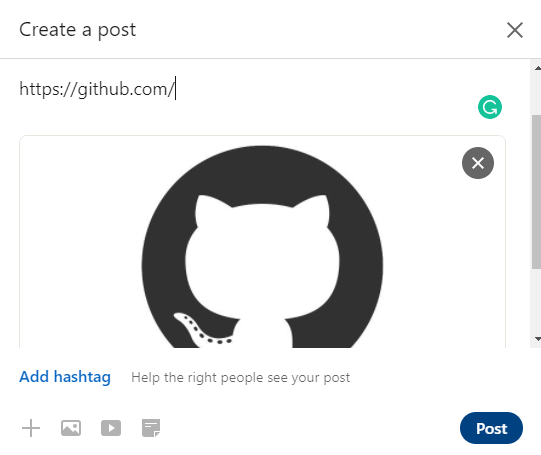

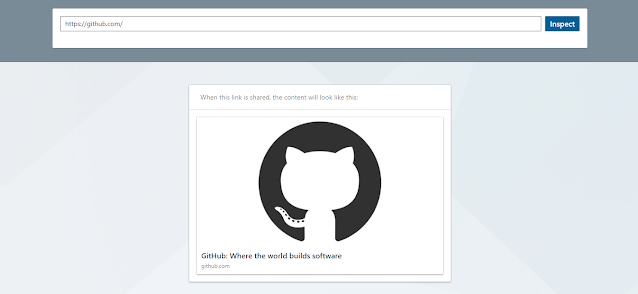
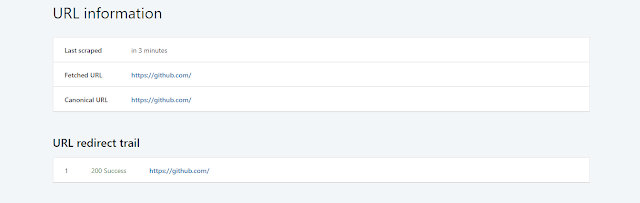
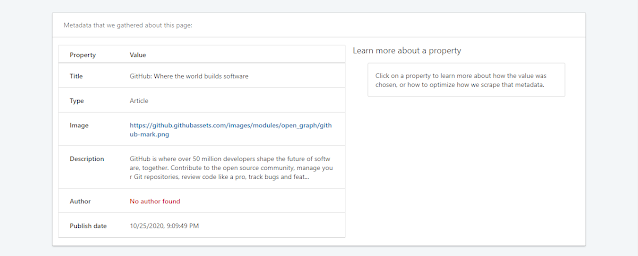
Comments
Post a Comment