In this article we are going to discuss about MediatR and CQRS pattern implementation with .Net 6.0 Web API.
What we will learn :
- Inroduction to CQRS
- When to use CQRS
- What is MediatR and how to use it
- MediatR commands, queries & handler
- Project structure with MediatR pattern
- Step by step implementation of CQRS and MediatR
Prerequisites :
- Visual studio 2022
- Sql Server & SSMS
- Dot.Net 6.0 (.Net 6.0)
- Chrome / Or any modern browser / Postman (Any one for testing)
Introduction to CQRS :
CQRS can be used in complex systems where separating read and write responsibilities can simplify design and enhance performance. It's very beneficial for applications with high scalability requirements. It introduces additional complexity so you should consider this carefully based on the specific demands of the project.
For example if you have project with few modules and with very few requirements and complexities than you can create your api project without any CQRS pattern.
But if you have large scale applications where performance matters and if project is going to scale big and may become more complex in future than you can follow CQRS pattern with MediatR so you can optimize your system in long term.
What is MediatR ?
MediatR is a popular open-source library for .NET that simplifies the implementation of the mediator pattern. It is used to communication between different parts of an application by decoupling request processing from the sender and receiver.
With MediatR, you can define commands/queries and corresponding handlers, allowing for cleaner, more maintainable code through separation of concerns. This pattern is most commonly used with CQRS pattern in .Net.
We have discussed about CQRS pattern, use of it and MediatR and its uses. So now let's move on our next part to implement this step by step in our .Net project.
Step 1 : Create .Net 6.0 API proj
Select .Net version as 6.0 in framework, keep authentication type as none, check options 'Configure for HTTPS', 'Enable Open API support', and 'Use controllers'.
If you check 'Enable OpenAPI support' option than it will add swagger to your project automatically while creating project so you don't have to add it manually.
Step 2 : Add following nuget packages and dependencies to your project
Add following dependencies/nuget to your project one by one from your nuget package manager in visual studio. Make sure versions are compatible with your target framework of your project.
Entity framework's packages will be used for database related operations and database designs and MediatR package will be used to implement mediatr pattern in our project with CQRS.
Step 3 : Add following folders in your project
Add following folders Commands, Queries, Handlers, Model and Services one by one..
- Command folder will be used to keep your MediatR commands
- Queries folder will be used to keep MediatR queries
- Handlers folder will be used to keep MediatR handlers
- Model folder consists your database model classes and dbcontext class
- Services folder will be used to keep your interfaces and repositories
Step 4 : Add one new data model class in your model folder and add reference in your db context class
Step 5 : Add database connection string
Step 6 : Register dependency for your dbcontext and Apply migrations to create database
Now you have to register your database dependency in your program.cs file to apply migration with code first approach.
After adding dependency in program.cs you can use command 'Add-Migration Initial' to create your first migration.
After creating migration you can use 'update-database command' to create your database. Once above commands executed successfully you can verify your database tables and changes in sql server management studio.
If you're getting any errors than make sure your database connection string is correct and repeat step 6.
Step 7 : Add one service for CRUD with interface
Step 8 : Add your first MediatR query in queries folder and handler and in handlers folder
Now let's create our first MediatR query to get/read product list as shown below. Here our query implements IRequest interface from MediatR library.
Also make sure you add query in queries folder of your project.
After adding query add handler for your query referencing your above query as shown below. Here our handler implements IRequestHandler interface from MediatR library.
Also make sure you add handler in handlers folder of your project.
Step 9 : Add your first command and command handler
Step 10 : Add api endpoints in api controller
Now let's add our first api controller with 2 api endpoints. First one is to get all product list and second one is to add new product as show below.
In CQRS and mediatr pattern we will not call our repository's methods directly from our api controller but we will use MediatR queries and commands for respective operations as shown below.
Step 11 : Register MediatR and service dependencies in program.cs file
In this article we have implemented 1 read query using MediatR to get all products data and one command to add new product data in database.
This is how your project structure will looks like after adding all commands and queries.
Remaining commands and queries you can implement by your self for update and delete and get by id operations.
Thanks for reading this article.
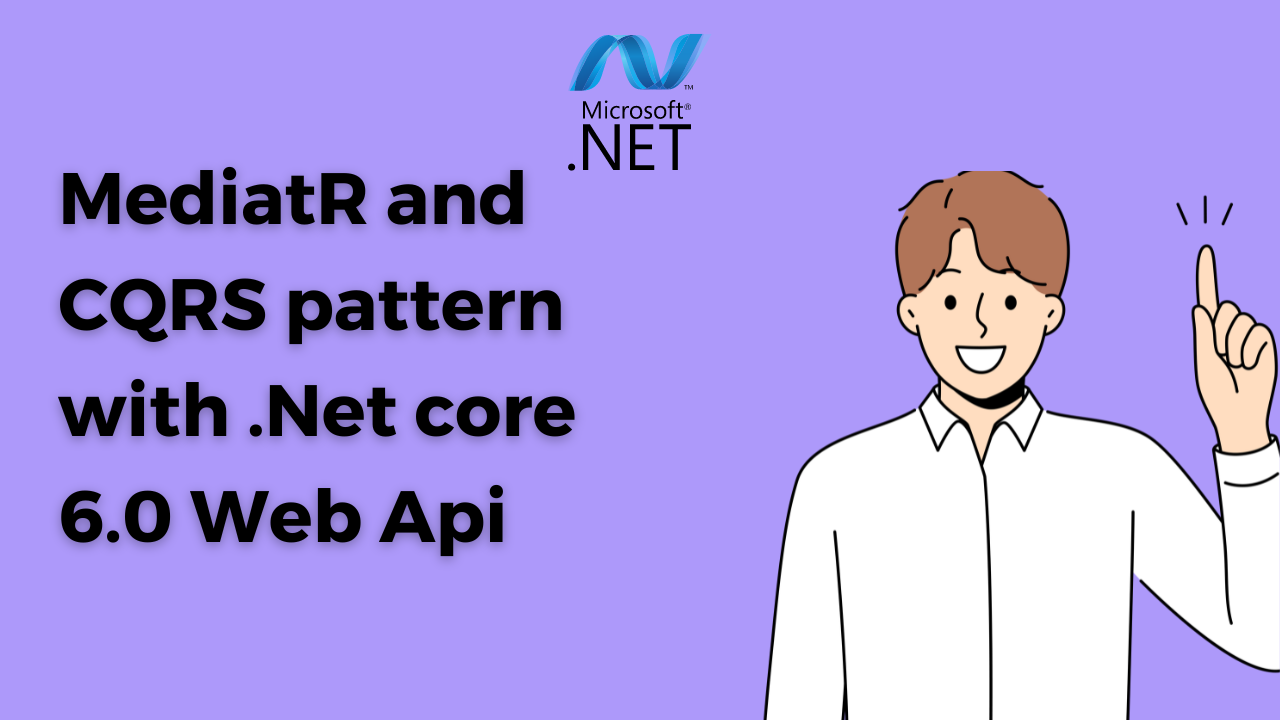
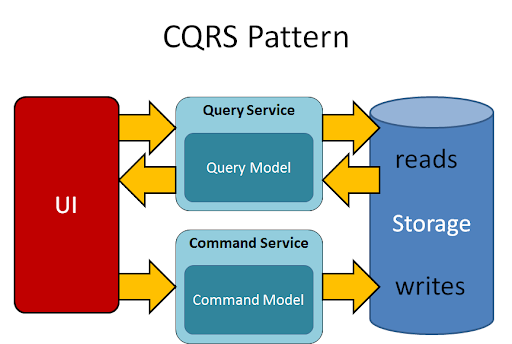
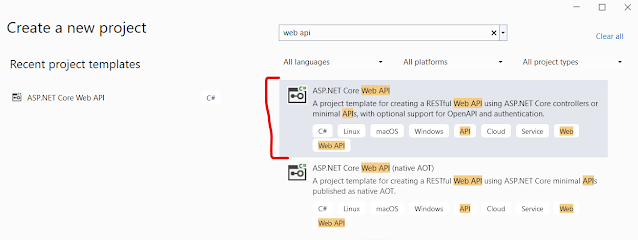
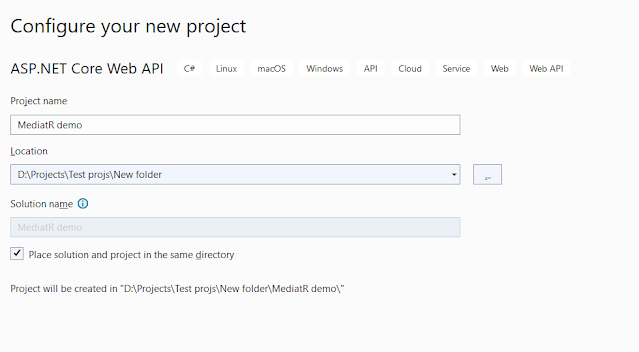
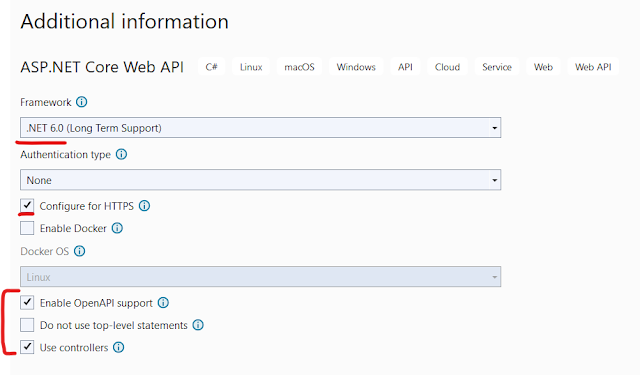
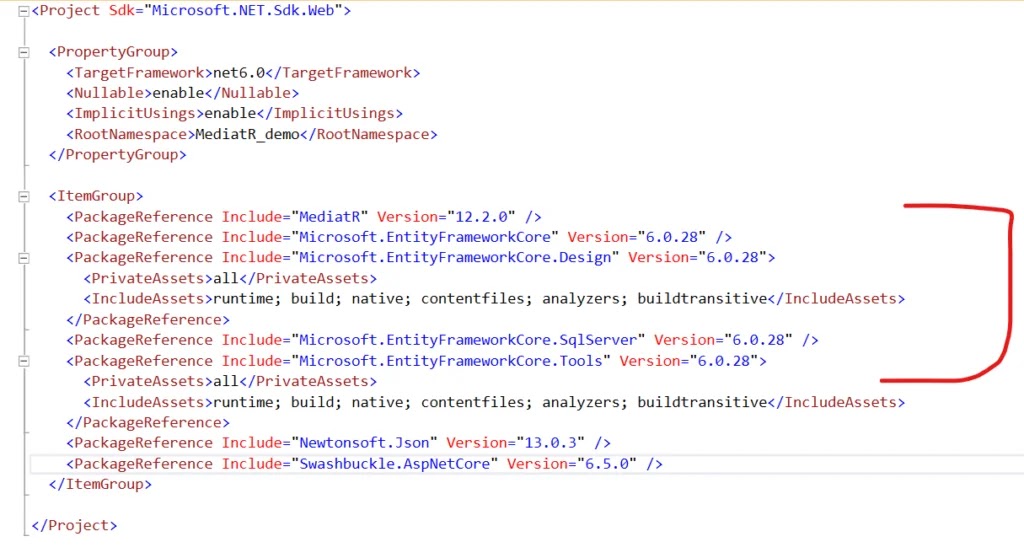
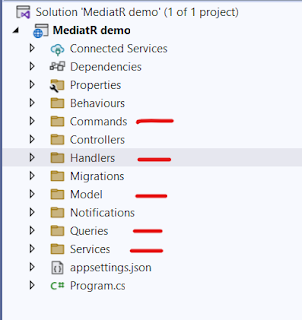
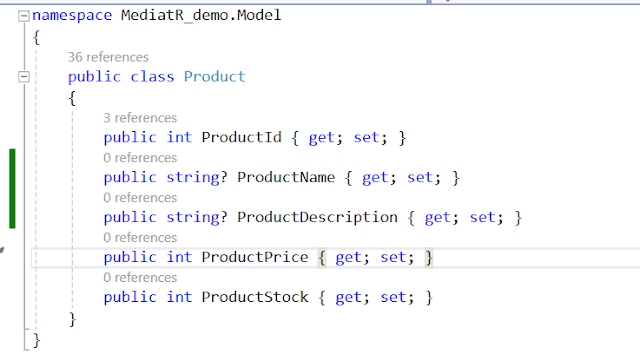
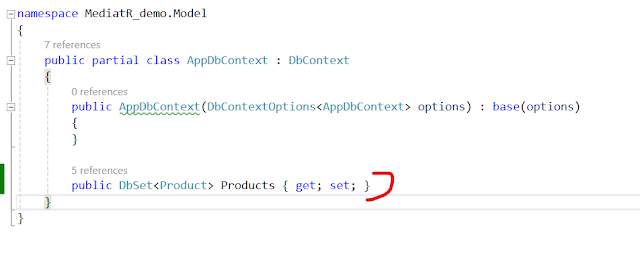
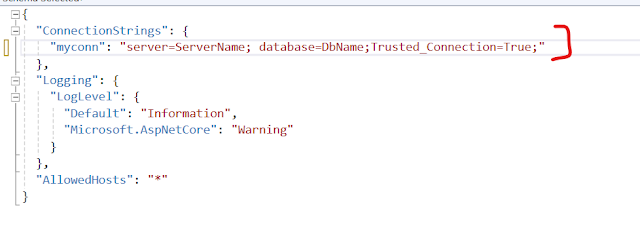

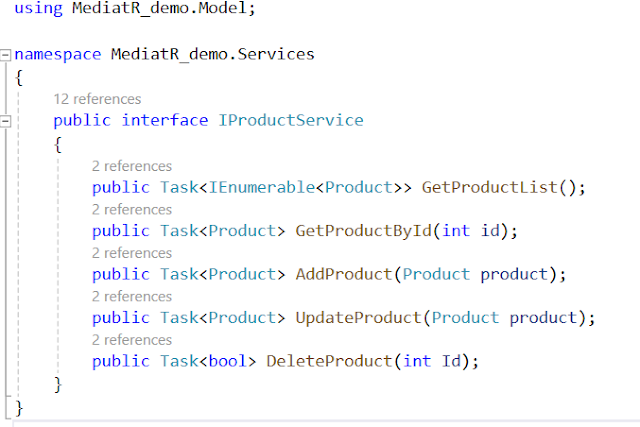
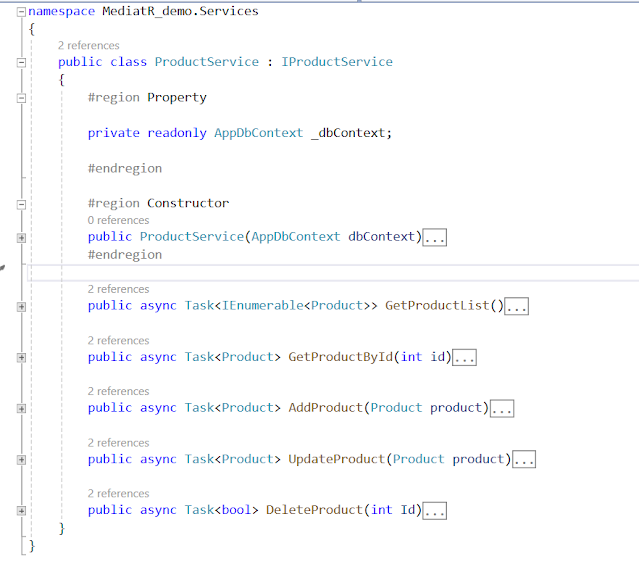
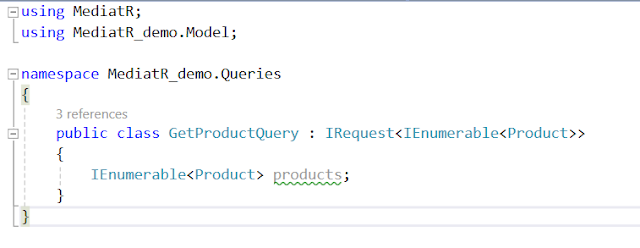
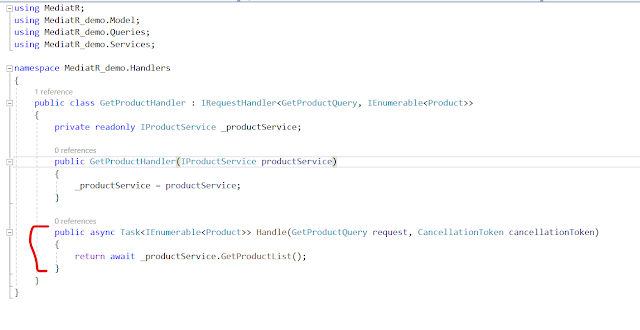
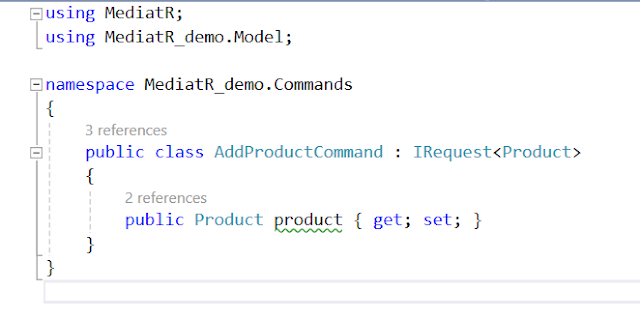
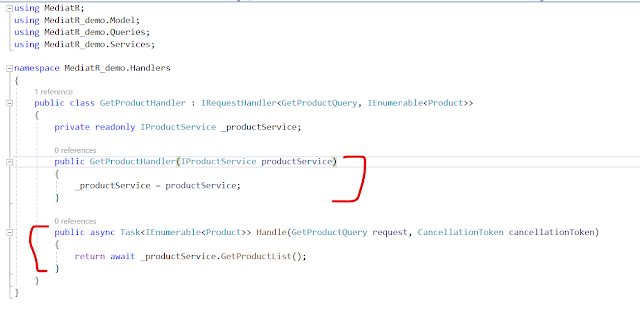
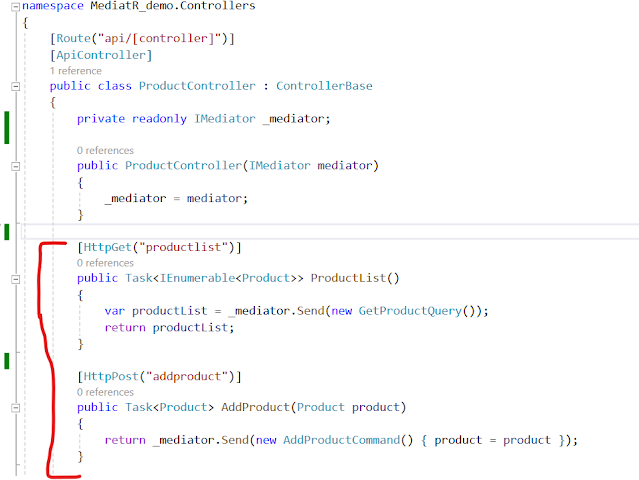

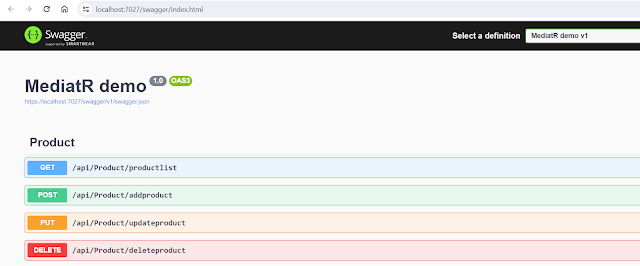
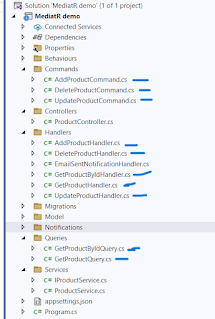
Comments
Post a Comment